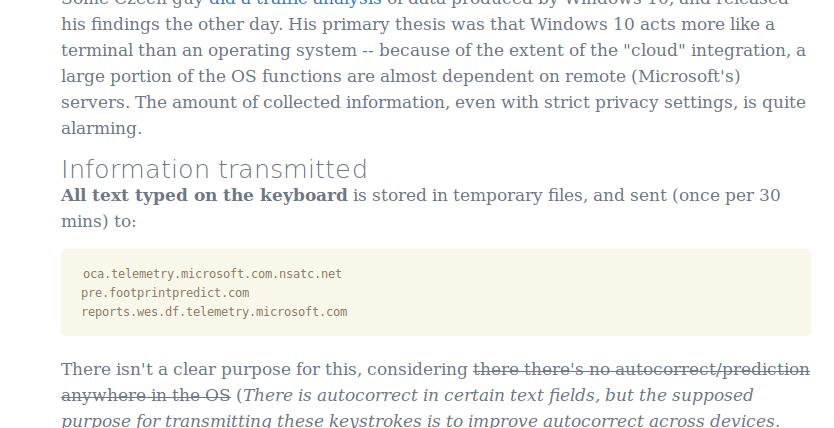In the Older versions of this how-to, you will see people use the method shown just below. Obviously that no longer works. I will walk you through setting up TimeMachine via AFP over your LAN. This is using an Ubuntu 15.04 machine; but since all the packages are common and in the base repos; I don’t see there being a problem getting it to work on any distro.
OLD METHOD:
defaults write com.apple.systempreferences TMShowUnsupportedNetworkVolumes 1
NOTE: Any OSX after 10.6 Lion, will have to use the method demonstrated here.
Step 1: Install Netatalk
Install the following packages:
sudo apt-get install netatalk libc6-dev avahi-daemon libnss-mdns
Step 2: Configure /etc/nsswitch.conf
Once those packages are installed, we have to adjust 4 configuration files:
sudo nano /etc/nsswitch.conf
Locate the following:
hosts: files mdns4_minimal [NOTFOUND=return] dns mdns4
Add ‘mdns‘ as below:
hosts: files mdns4_minimal [NOTFOUND=return] dns mdns4 mdns
Step 3: /etc/avahi/services/afpd.service
sudo nano /etc/avahi/services/afpd.service
Paste the following:
<?xml version="1.0" standalone='no'?><!--*-nxml-*-->
<!DOCTYPE service-group SYSTEM "avahi-service.dtd">
<service-group>
<name replace-wildcards="yes">%h</name>
<service>
<type>_afpovertcp._tcp</type>
<port>548</port>
</service>
<service>
<type>_device-info._tcp</type>
<port>0</port>
<txt-record>model=TimeCapsule</txt-record>
</service>
</service-group>
Step 4: /etc/netatalk/AppleVolumes.default
Now we setup the share:
sudo nano /etc/netatalk/AppleVolumes.default
At the bottom the section that reads:
# The line below sets some DEFAULT, starting with Netatalk 2.1.
:DEFAULT: options:upriv,usedots
# By default all users have access to their home directories.
~/ "Home Directory"
# End of File
Change the path “~/” to your share directory.
IMPORTANT: Don’t forget to add ‘tm’ to options:upriv,usedots
As seen below:
# The line below sets some DEFAULT, starting with Netatalk 2.1.
:DEFAULT: cnidscheme:dbd options:upriv,usedots,tm
# By default all users have access to their home directories.
/path/to/share "Time Capsule"
# End of File
Step 5: /etc/default/netatalk
Now, we need to adjust netatalk settings.
sudo nano /etc/default/netatalk
Locate the following section:
#### Set which legacy daemons to run.
#### If you need AppleTalk, run atalkd.
#### papd, timelord and a2boot are dependent upon atalkd.
ATALKD_RUN=no
PAPD_RUN=no
TIMELORD_RUN=no
A2BOOT_RUN=no
Update it to reflect the following:
#### Set which legacy daemons to run.
#### If you need AppleTalk, run atalkd.
#### papd, timelord and a2boot are dependent upon atalkd.
ATALKD_RUN=no
PAPD_RUN=no
CNID_METAD_RUN=yes
AFPD_RUN=yes
TIMELORD_RUN=no
A2BOOT_RUN=no
Once all is completed, and all the services have been restarted on the Ubuntu server. The drive should show up under “Select Disk” under “Time Machine Preferences”. If you have an old one, you may have to remove it. Once selected you can use it as if it were physically plugged in.